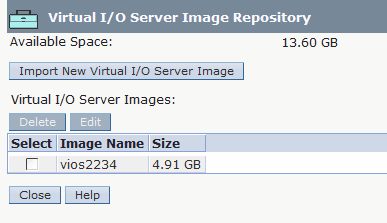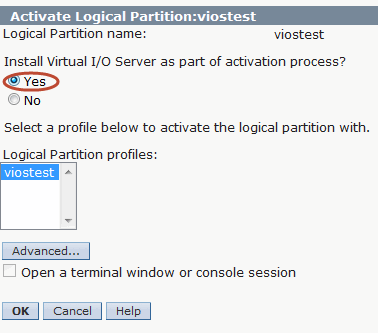Convert the EMC power disk as a boot disk
1. Ensure that all hdisks are configured properly
2. Use the rmdev command with the -d option to remove all
PowerPath devices,
including the powerpath0 device. All PowerPath
Devices must be
deleted.
#lsdev -Cc disk|grep
power|awk '{print "rmdev -Rdl "$1}'|ksh
#rmdev -dl powerpath0
4. Run lsdev -Ct power. No devices should be listed in the
output.
5. Determine which hdisks on the storage system will receive the copy Of the operating
system.
6. Run alt_install_disk -C hdisk_list to create the copy on
the storage system hdisk(s).
7. Reboot the system.The system should boot using the hdisks specified
8. Run bootlist -m normal -o to determine which hdisk is in the
bootlist.
9. Use powermt to determine which hdiskpower contains the hdisk
in the boot list.
10. Use the bootlist command to include all the path hdisks for
the hdiskpower
11. Run pprootdev on.
12. Reboot the system.
When the system comes up, rootvg should be using hdiskpower
devices. Ensure that all device connections to the storage system are
established.
Bosboot on power disk
When rootvg on power disk, we cannot run bos
boot as this is psudo device
Follow the below steps for bosboot on power
disk
1. #pprootdev fix ( rootvg will
activate on hisks and execute the bosboot
2. #pprootdevfixback ( Again
rootvg will activate on power disk)