HMC firmware version 7.7.7 allows installation of the Virtual I/O Server directly from the
HMC.
Steps:
1.Download VIOS installation .iso images from IBM website.
2.Copy installation images to the HMC. Go to HMC Management – Manage Virtual I/O Server Image Repository

3.Complete information where the images can be copied from

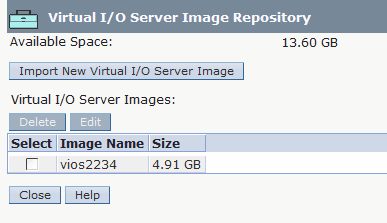
4. Select your brand new VIOS partition profile, and click Operations – Activate – Profile and select Yes for Install Virtual I/O Server as part of activation process?
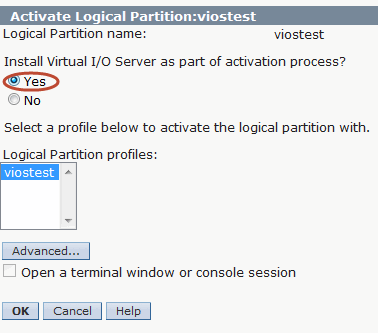
5. Type in the IP address, subnet mask and default gateway for VIOS.

6. The installation process starts. It will do everything what is necessary to install the VIOS.

HMC console acts as a NIM server. Therefore, if the console is behind the firewall, you must ensure that all ports required by NIM are opened.
7. When the installation finished, open virtual terminal in the HMC vtmenu , and do the first login to the VIOS with a default password padmin for padmin user.
Once the VIOS is installed, you can use it as virtual media repository. It allows you to create virtual drive where you can load OS installation images (IBM i, AIX, or Linux) and proceed with OS installation completely remotely.
No comments:
Post a Comment